Installation¶
KeeAgent, like any other KeePass 2.x plugin, is installed by copying the .plgx
file to the Plugins folder of the KeePass 2.x installation. The location
of this folder depends on how you installed KeePass 2.x (e.g. using an installer
or using the portable version).
Windows¶
Tip
Users of the Chocolatey package manager may find a KeeAgent package there (maintained by a 3rd party).
Download KeeAgent from https://lechnology.com/software/keeagent
Open the zip file
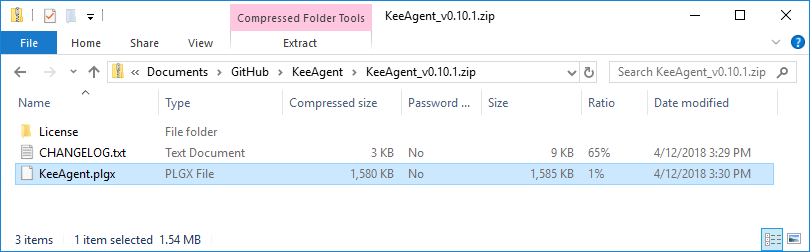
In another Explorer window, open the KeePass 2.x Plugins folder.
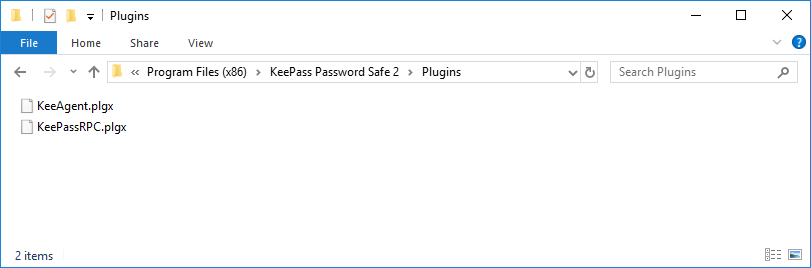
Note
If you used the Windows installer to install KeePass, then the folder will be
C:\Program Files (x86)\KeePass Password Safe 2\Plugins(orC:\Program Files\KeePass Password Safe 2\Pluginson 32-bit systems).If you are using the portable version of KeePass 2.x, then hopefully you remember where you installed it.
Drag and drop the
KeeAgent.plgxfile from the zip file to the KeePass 2.x Plugins folder, replacing the existing file if you have previously installed KeeAgent.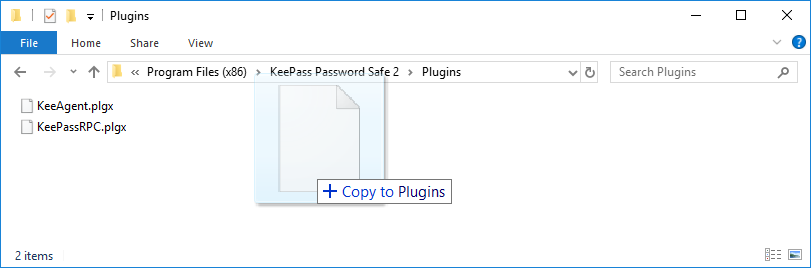
Linux¶
Packaging for Linux distributions is maintained by 3rd parties.
Arch¶
There are several 3rd party AUR packages for KeeAgent.
And, you may find something about KeeAgent on the Arch Wiki.
Everyone Else¶
This assumes that you already have KeePass 2.x (and therefore Mono) already
successfully installed. If you have not already, install the mono-complete
package from your distro. Then extract KeeAgent.plgx from the zip file
and copy it to the Plugins folder where KeePass.exe is located. This
is usually at /usr/lib/keepass2/Plugins/ unless you are using the portable
version of KeePass 2.x, in which case, hopefully you remember where you
installed it.
macOS¶
On macOS, it is assumed that you are using the portable version of KeePass 2.x.
- Open the folder that contains
KeePass.exe. - Drag and drop
KeeAgent.plgxinto thePluginssubdirectory. - Restart KeePass if it was already running.