Menu Items¶
KeeAgent adds several menu items to KeePass.
Main / Application Menu¶
This is the KeePass application menu.

Group Menu¶
The Group Menu is accessed by clicking on Group in the main application menu or by right-clicking on an group in the group navigation pane on the left side of the main window in KeePass.
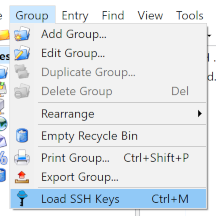
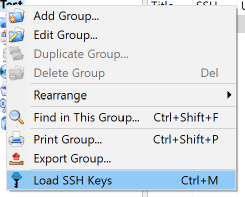
- Load SSH Keys (Ctrl+M)
Loads keys from the selected group in to the agent.
Note
This menu item is only visible if the selected group contains any SSH keys.
Entry Menu¶
The Entry Menu is accessed by clicking Entry in the main application menu or by right-clicking on an entry in the entry list.
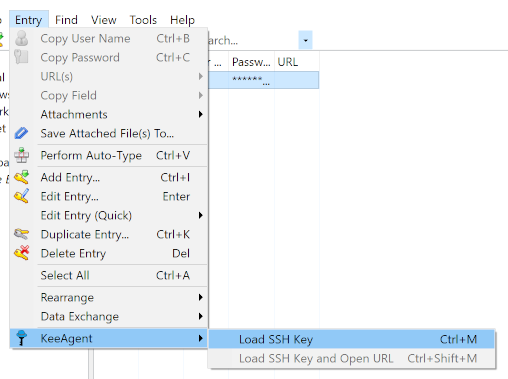
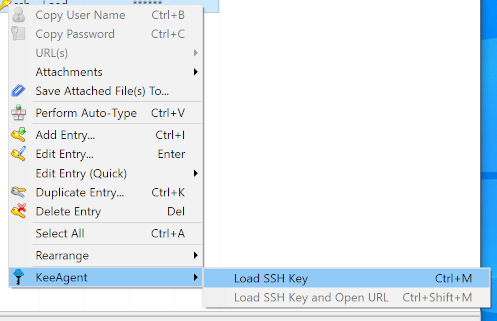
- Load SSH Key (Ctrl+M)
Loads key from the selected entry in to the agent.
Note
This menu item is only visible if the selected entry has the Allow KeeAgent to use this entry option checked.
Warning
If the key is already loaded in the agent, it will be replaced. This could potentially change any constraints the key has.
- URL(s) > Load SSH Key and Open URL (Ctrl+Shift+M)
Loads key from the selected entry in to the agent and then opens the URL for the entry.
This item is basically a shortcut for the combination of the Load SSH Key and URL(s) > Open menu items.
Tools Menu¶
KeeAgent adds one item to the Tools menu.
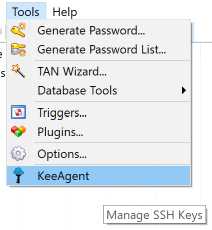
- KeeAgent
- Opens the KeeAgent Manager dialog.
Todo
Add link to page on KeeAgent manager.
Help Menu¶
KeeAgent adds one item to the Help menu.
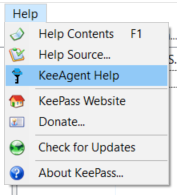
- KeeAgent
- Opens the KeeAgent documentation in a web browser.
Notification Tray Icon Menu¶
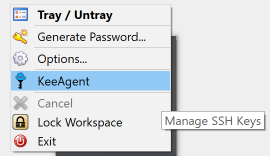
- KeeAgent
- Opens the KeeAgent Manager dialog. (Same as Tools > KeeAgent in the application menu.)
Tip
If you are missing this icon on your Linux desktop, check out this plugin.