Tips and Tricks¶
Creating URL Overrides to Open a Connection¶
Having lots of SSH keys loaded in KeeAgent can be a problem for many servers. To work around this, many ssh programs allow you to specify an identity file when connecting so that it knows which key to use instead of having to try all the keys that are loaded.
Since SSH keys in KeeAgent are usually saved as attachments embedded in the database, there is an option in the Entry Settings to save the key to an actual file on disk when the key is loaded in KeeAgent.
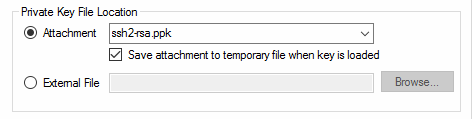
Once you have selected this option, there will be two placeholders available for use in KeePass.
{KEEAGENT:KEYFILEPATH}returns the full path. e.g.C:\path\to\keyfile.ppk{KEEAGENT:IDENTFILEOPT}returns the identity file command line option that is used by both PuTTY.exe and ssh. e.g.-i "C:\path\to\keyfile.ppk"
You can use these placeholders to create URL overrides. Global overrides are at Tools > Options > Integration (tab) > URL Scheme Overrides… or they can be specified per-entry on the Properties tab of Entry Settings.
Note
The placeholders also work with the External File location in addition to attachments.
Example:
Open an ssh connection using PuTTY with the username and host specified in the database entry. The entry must have the Username and URL fields filled out for this to work.
cmd://"C:\Program Files (x86)\PuTTY\PuTTY.exe" -ssh {USERNAME}@{URL:RMVSCM} {KEEAGENT:IDENTFILEOPT}
Tip
Read more about the PuTTY command line here. For example, the
-load option is useful to load a saved session associated with the key.
Using KeeAgent on Windows¶
Client mode with Pageant¶
KeeAgent (in Agent Mode) is designed to work much like ssh-agent on Linux/BSD/etc…
Pageant is very similar, but there are some notable differences. Because of the
more limited features of Pageant, it is recommended to run in Agent mode on
Windows instead of using Pageant. However, if you have a good reason to run
KeeAgent in Client Mode along with Pageant, here are some things to be aware of:
- Pageant does not support locking.
- Pageant does not support constraints.
- Pageant does not support ECDSA or Ed25519 keys (except in the development version).
Cygwin and MSYS¶
KeeAgent can natively communicate with ssh programs running in Cygwin and MSYS. It is enabled in the Global Options dialog.
There are two implementations of sockets that are found in the various versions of Cygwin and MSYS. MSYS is really just a fork of Cygwin, so it depends on which fork the code is based on. So, unless you are using msysGit, try the “Cygwin socket file” first and if that does not work, try the “msysGit socket file”. In some cases, you may need both enabled to support multiple versions of Cygwin/MSYS.
Windows OpenSSH¶
Although recent versions of Windows ship with OpenSSH out of the box, the
included version is quite out of date. Consider installing the latest version
with winget or choco instead or get them straight from the source from the
GitHub releases page.
These tools are compatible with KeeAgent when Enable agent for Windows OpenSSH is selected in the Global Options.
Windows Subsystem for Linux (WSL)¶
KeeAgent can be used with WSL.
For WSL1, simply select Create WSL1 compatible socket file in the
Global Options and set the SSH_AUTH_SOCK environment variable
in your WSL1 shell to match.
For WSL2, the environment is more isolated from Windows, so it is not possible
to use the WSL1 socket. Instead, you can use the Windows OpenSSH programs
from inside a WSL2 shell by running ssh.exe instead of ssh.
Tip
You can make a bash alias or symlink to make ssh an alias for
ssh.exe. For example:
sudo ln -s $(which ssh.exe) /usr/local/bin/
Alternately, there are a number of 3rd party solutions for providing a socket bridge to connect programs inside of WSL2 to an external SSH agent.